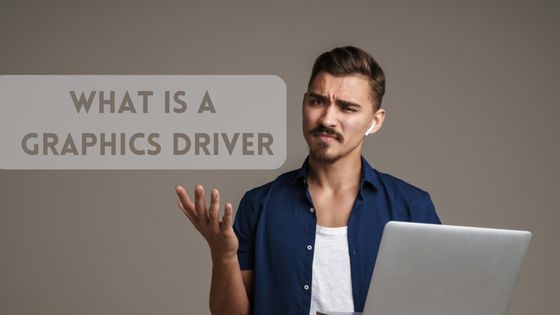Does Higher Refresh Rate Increase GPU Usage?
When it comes to gaming, one of the most important factors to consider is the refresh rate of your monitor. A higher refresh rate means a smoother animation and a more responsive screen, which can significantly impact your overall gaming experience. However, many people wonder if a higher refresh rate will use more GPU power.
The short answer is no, a higher refresh rate does not use more GPU power directly. However, it can indirectly require more GPU performance by needing more frames per second (fps) to match the refresh rate. If your GPU cannot keep up with the higher frame rate, you may experience screen tearing or other visual problems.
To get the most out of a high refresh rate monitor, you must ensure your system is powerful enough to handle it. This includes having a powerful CPU and GPU, enough RAM, and the right settings. Additionally, you may want to consider technologies like AMD FreeSync or Nvidia G-Sync, which can help to eliminate screen tearing and provide a smoother gaming experience. A higher refresh rate can be a worthwhile upgrade for competitive gamers or anyone looking to improve their gaming experience.
What is Refresh Rate?
Refresh rate refers to the number of times a monitor updates its display per second. It is measured in Hertz (Hz). The higher the refresh rate, the more times the monitor can update its display per second. For example, a 60Hz monitor can update its display 60 times per second, while a 144Hz monitor can update its display 144 times per second.
In gaming, a higher refresh rate can lead to smoother, more responsive gameplay. This is because a higher refresh rate allows the monitor to display more frames per second (FPS), resulting in a smoother and more fluid image. However, it is important to note that a higher refresh rate does not necessarily mean better performance. In fact, a higher refresh rate can require more GPU power to maintain a high FPS.
It is also important to note that not all monitors are capable of supporting high refresh rates. Gaming monitors are typically designed with higher refresh rates in mind, while standard monitors may only support 60Hz.
Overall, the refresh rate is an important factor to consider when choosing a gaming monitor. A higher refresh rate can lead to smoother gameplay, but it may also require more GPU power to maintain a high FPS.
Does Higher Refresh Rate Use More GPU?
When it comes to gaming, higher refresh rates are often associated with better performance. However, many people wonder if having a higher refresh rate monitor uses more GPU power. The short answer is that a higher refresh rate does not directly use more GPU power.
Refresh rate is the number of times a monitor updates its image per second. A higher refresh rate means that the monitor can display more frames per second (fps), making games appear smoother and more responsive. However, the GPU must be able to output enough fps to match the refresh rate to take advantage of this benefit.
For example, a 60Hz monitor can only display up to 60fps, even if the GPU can output more than 60fps. In contrast, a 144Hz monitor can display up to 144fps, but the GPU must output at least 144fps to take full advantage of the monitor’s capabilities.
It’s worth noting that having a higher refresh rate monitor can indirectly require more GPU power. This is because the GPU must output more fps to match the refresh rate, which can put more strain on the GPU. However, there is no direct relationship between refresh rate and GPU power consumption.
Technologies like G-Sync and FreeSync can help reduce GPU strain by synchronizing the monitor’s refresh rate with the GPU output. This can help to prevent screen tearing and reduce the need for the GPU to output more fps than necessary.
In summary, a higher refresh rate does not directly use more GPU power. However, the GPU must be able to output enough fps to match the refresh rate to take full advantage of a higher refresh rate monitor. Technologies like G-Sync and FreeSync can help to reduce the strain on the GPU and improve overall performance.
Impact of Higher Refresh Rates on Gaming Experience
Higher refresh rates can have a significant impact on the overall gaming experience. The higher the refresh rate, the smoother the animation will be, resulting in a more responsive and immersive gaming experience. This is especially important for competitive gamers requiring fast and accurate responses to win games.
When playing games with higher frame rates, a higher refresh rate monitor can help reduce screen tearing, which can occur when the monitor cannot keep up with the graphics card’s output. This can result in a choppy and unpleasant gaming experience. A higher refresh rate monitor can help to alleviate this issue, resulting in smoother and more fluid gameplay.
For gamers looking to enhance their gaming experience further, technologies like AMD FreeSync and NVIDIA G-Sync can help synchronize the monitor’s refresh rate with the frame rate of the graphics card. This can help to eliminate screen tearing and stuttering, resulting in an even smoother and more responsive gaming experience.
When it comes to choosing a monitor with a higher refresh rate, many options are available on the market. ASUS is a popular brand that offers a wide range of gaming monitors with high refresh rates. It is important to note that a higher refresh rate monitor may require a more powerful graphics card to achieve higher frame rates.
Finally, it is worth noting that enabling V-Sync can help eliminate screen tearing but also introduce input lag, which can negatively impact the gaming experience. It is important to balance eliminating screen tearing and minimizing input lag to achieve the best possible gaming experience.
How to Change Refresh Rate on Monitor
Refresh rates can affect the performance of your GPU, so it’s important to know how to check and change them. Here are some steps to follow for different entities:
Windows 10
To check and change the refresh rate on Windows 10, follow these steps:
- Open the Settings app and click on System.
- Click on Display, then click on Advanced display settings.
- Under Refresh rate, select the rate you want from the drop-down menu.
Nvidia
You can check and change the refresh rate using the Nvidia Control Panel if you have an Nvidia graphics card. Here’s how:
- Right-click on your desktop and select Nvidia Control Panel.
- Click on Display in the left-hand menu, then click on Change resolution.
- Under Refresh rate, select the rate you want from the drop-down menu.
If you have a GeForce RTX graphics card, you can also use the Nvidia Control Panel to enable G-Sync. G-Sync synchronizes your monitor’s refresh rate with your GPU’s frame rate, reducing screen tearing and improving overall performance.
AMD
You can check and change the refresh rate using Radeon Settings if you have an AMD graphics card. Here’s how:
- Right-click on your desktop and select Radeon Settings.
- Click on Display in the left-hand menu, then click on Custom Resolutions.
- Under Refresh rate, select the rate you want from the drop-down menu.
If you have a FreeSync monitor, you can also enable Adaptive Sync in Radeon Settings. Adaptive Sync synchronizes your monitor’s refresh rate with your GPU’s frame rate, reducing screen tearing and improving overall performance.
Asus
You can check and change the refresh rate using the monitor’s built-in settings if you have an Asus monitor. Here’s how:
- Press the joystick button on the back of the monitor to open the OSD (On-Screen Display) menu.
- Navigate to the Display section, then select Refresh rate.
- Select the rate you want from the drop-down menu.
If you have a monitor with variable refresh rate technology, such as G-Sync or FreeSync, you can also enable it in the monitor’s settings to improve performance.
Conclusion
In summary, a higher refresh rate does not necessarily use more GPU power. The GPU will only render as many frames as possible, regardless of the monitor’s refresh rate. However, a higher refresh rate can affect the perceived performance of a game, as it allows for smoother and more responsive gameplay.
It is important to note that achieving a higher refresh rate requires both a monitor capable of displaying it and a powerful enough GPU to render frames at that rate. Upgrading to a higher refresh rate monitor without a powerful enough GPU may not result in a noticeable improvement in performance.
Ultimately, the decision to upgrade to a higher refresh rate monitor should be based on personal preference and the user’s specific needs. A higher refresh rate may be worth the investment for competitive gamers or those who prioritize smooth and responsive gameplay. However, a lower refresh rate monitor may be sufficient for casual gamers or those on a budget.