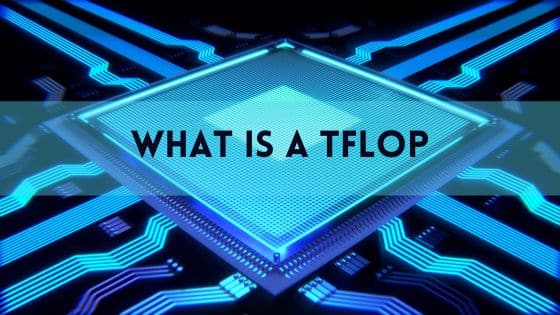What is a Graphics Driver? Ultimate Guide
The key to understanding what a graphics driver is lies in its name – it “drives” the graphics capabilities of a computer.
A graphics driver is software that allows the operating system and applications to utilize the graphics hardware installed on a computer, specifically the graphics processing unit (GPU).
The driver acts as a translator, converting generic commands from the OS and apps into specialized instructions the GPU can process to render graphics and output them to a display.
Without a graphics driver installed, the GPU would not be usable. The GPU is a chip dedicated to image rendering and video processing. It is designed to rapidly manipulate and alter memory representing graphical data to accelerate the building of images.
It contains hundreds of tiny processors optimized for simultaneous operations, making it much faster at graphics workloads than a CPU. However, the GPU requires a software intermediary to communicate with the rest of the computer. This is the key function of a graphics driver – enabling the OS and applications to harness the power of the GPU by providing an interface library and API.
Graphics drivers allow you to do everything from playing games with stunning 3D graphics to watching HD videos and even running GPU-accelerated general computing tasks. Given their importance, it’s critical to keep your graphics drivers up to date. Outdated or corrupt drivers can negatively impact performance, cause crashes, and create visual artifacts.
We’ll explore graphics driver best practices later in this guide. First, let’s take a deeper look at how these key system software components work behind the scenes.
What is a Graphics Driver?
Fundamentally, a graphics driver is a program that enables communication between the GPU and the rest of the computer system. It acts as a translator, converting generic high-level commands from the operating system and applications into specialized instructions the GPU can execute.
Let’s explore the key functions of a graphics driver:
- Operating System Interface: The graphics driver presents a standard interface library to the operating system (such as DirectX on Windows or OpenGL on Linux). This allows the OS to communicate with the GPU using common API calls rather than specialized hardware instructions.
- Application Support: By exposing a standard programming interface, the graphics driver allows applications to tap into the GPU’s capabilities. Games, video editors, CAD programs, and more can leverage the GPU through the driver.
- Rendering Control: The graphics driver takes generic draw calls from apps and optimizes them to leverage GPU parallelism and built-in hardware features. It handles sequencing and queuing to optimize throughput.
- Memory Management: The graphics driver manages the video memory on the GPU, coordinating buffer allocation and data transfers between GPU and system RAM.
- Monitor Controls: The graphics driver communicates with the display, enabling resolution and refresh rate adjustments, color controls, and multi-display configurations.
- GPU Optimization: Modern graphics drivers utilize optimization techniques like multi-threading to fully saturate the capabilities of the GPU. The driver maximizes parallel execution across GPU cores.
In essence, the graphics driver handles all the intricacies of translating a standard image creation request from an app into an optimized series of instructions leveraging the specific capabilities of your GPU model.
The magic of rendering 3D scenes or applying filters to video streams is driven by the graphics driver under the hood.
Why is a Graphics Driver Important?
There are several key reasons why having an up-to-date, properly installed graphics driver is critical for any computer system:
- Enables GPU Usage: Without a graphics driver, the operating system and applications are unable to leverage the power of the GPU for rendering, video processing, and general computing. The GPU would remain idle.
- Unlocks GPU Capabilities: Newer graphics drivers optimize performance and unlock capabilities inherent in your GPU that older drivers can’t access due to lack of support. Keeping drivers updated ensures maximum utilization.
- Stability & Performance: Outdated or buggy graphics drivers are a leading cause of poor performance, system instability, application crashes, and visual artifacts. Proper drivers boost FPS, smoothness, and system reliability.
- New Application Support: New apps and games may require updated graphics drivers to run properly. New OS versions also often demand driver updates to maintain compatibility.
- Security: Graphics drivers provide an important security layer between the OS/apps and the GPU hardware. Updates often patch vulnerabilities and improve security mechanisms.
- New Features: Updated graphics drivers bring support for new GPU capabilities like ray tracing acceleration, upscaling, performance monitoring, and more. Keeping drivers current grants access to new graphics features.
- Bug Fixes: Like all software, graphics drivers have bugs. Vendor updates frequently fix critical flaws, incompatibilities, and other issues.
Without the proper graphics driver installed, it would be impossible to use non-text-based applications or play any games with meaningful graphics on a PC.
3D acceleration would be non-existent. Even basic video playback would fail. Given their fundamental role in a computer’s graphics and media capabilities, it’s easy to see why keeping graphics drivers fully updated is critical.
How Does a Graphics Driver Work?
Graphics drivers enable the GPU’s capabilities through a few key mechanisms:
Providing Interfaces
The core function of a graphics driver is exposing programming interfaces that apps can use to tap into GPU acceleration. There are two main types:
- Standard Interfaces: APIs like Direct3D (on Windows) and OpenGL (cross-platform) that provide a generic, consistent graphics programming interface to apps and games across all GPUs.
- Vendor Interfaces: APIs like AMD Radeon Software and NVIDIA CUDA that expose proprietary, vendor-specific GPU features not available in standard interfaces.
By accessing these interfaces, apps can leverage built-in GPU features like programmable shaders, texture mapping, geometry acceleration, and more.
Optimizing & Translating Draw Calls
The graphics driver takes generic high-level draw calls from apps and optimizes them. It translates them into microcode the GPU can process.
Leveraging deep knowledge of the GPU hardware, the driver re-orders, optimizes, and parallelizes rendering operations to boost efficiency.
Managing GPU Resources
The graphics driver handles all the intricacies of coordinating memory allocation on the GPU.
It manages buffers, textures, and other assets that get loaded onto the GPU for quick access during rendering. Efficient memory management keeps the GPU fed with data to operate at peak throughput.
Communicating with the OS
The graphics driver presents standard OS-level interfaces like WDDM on Windows to enable smooth coordination between the GPU and system processes. This allows seamless window composition, graphics mode switching, multi-app rendering, and more.
In essence, the graphics driver handles all the complexity, so apps don’t have to directly interact with the GPU hardware itself.
Apps instead get access to user-friendly interfaces, while the driver manages all the gritty details end-to-end.
Types of Graphics Drivers
There are three primary categories of graphics drivers available for PCs:
GPU Vendor Drivers
These graphics drivers come directly from the company that makes your GPU – NVIDIA, AMD, or Intel.
GPU vendor drivers provide direct hardware optimization and the full range of proprietary vendor-specific features.
However, they can sometimes have compatibility issues or lack optimizations for certain use cases.
Examples:
- NVIDIA GeForce: NVIDIA’s proprietary graphics driver for GeForce GPUs, delivering Game Ready optimizations and CUDA support.
- AMD Radeon Software: AMD’s graphics driver for Radeon GPUs, enabling Radeon Boost, FidelityFX, and other features.
- Intel Graphics Driver: Provides optimizations and control panels for integrated Intel HD Graphics processors.
Reference Drivers
Reference drivers are generic graphics drivers distributed directly by the vendors of graphics APIs like Microsoft DirectX, OpenGL, and Vulkan.
They ensure API conformance on a wide range of GPUs but lack vendor-specific optimizations.
OEM Drivers
OEM (original equipment manufacturer) graphics drivers are customized by computer and laptop manufacturers like Dell, HP, Acer, etc. based on the GPUs they ship.
OEM drivers ensure compatibility with the manufacturer’s hardware but can lag behind vendor drivers in some cases.
In general, you’ll want to use GPU vendor drivers where possible to get the best performance, compatibility, and feature support. However, testing reference drivers or OEM drivers can sometimes resolve issues in specific cases.
Keeping Graphics Drivers Up to Date
Given the critical role graphics drivers play in visual computing, keeping them updated is strongly recommended. Follow these best practices:
- Know Your GPU: Identify the make and model of your graphics card or integrated GPU so you can find optimized drivers for your hardware.
- Download from Manufacturer: Get graphics drivers directly from your GPU manufacturer’s website, like NVIDIA or AMD. Avoid unknown third-party driver sources.
- Perform Clean Installs: Use the clean install option when updating GPU drivers to avoid conflicts from leftovers of old drivers.
- Update Regularly: Set a reminder to check for graphics driver updates every few months or whenever you upgrade OS/applications.
- Test New Games & Apps: Test driver updates thoroughly with your critical apps & games to check for potential compatibility issues.
- Check Release Notes: Review driver update release notes for info on bug fixes, new features, and known issues before updating.
- Report Problems: If an updated graphics driver causes issues, report the problem to the vendor and roll back to a known good driver.
Following these tips will help ensure your graphics driver is always up to date and compatible with the latest OS releases, applications, and games – unlocking the full potential of your GPU.
Conclusion
A graphics driver is the essential software that enables communication between the GPU and the rest of your computer.
It acts as a translator, converting generic commands into specialized instructions the GPU understands to render graphics and video.
Keeping your graphics driver updated unlocks the complete capabilities of your GPU and ensures stability, security, and performance.
With optimized drivers powering your GPU, you can enjoy seamless gaming, lightning-fast video editing, and buttery-smooth system performance.
Your graphics driver truly is the unsung hero that brings your computer’s visuals to life on screen. Follow our tips to keep this key system software up to date.
FAQs
How do I find my graphics driver?
You can find your graphics driver by first identifying your graphics card or integrated GPU model. Then visit the GPU manufacturer’s website (NVIDIA, AMD, Intel) and search for the latest drivers available for your specific graphics hardware. Your manufacturer model number is key for getting optimized drivers.
How do I install a graphics driver update?
It’s best to use the clean install option when updating graphics drivers. First uninstall your current drivers, reboot your PC into safe mode, run a cleaning utility, install the latest drivers, then reboot back into normal mode. This clears out potential conflicts with old driver components.
How do I activate my graphics driver?
Graphics drivers automatically activate once successfully installed. To ensure your driver is active, check your display settings to confirm your GPU model is recognized, and run some graphics-intensive apps to force driver initialization.
Can a PC run without a graphics driver?
No, a PC cannot display meaningful graphics or render 3D visuals without a graphics driver installed. At minimum text mode is possible, but no advanced GPU features are available. A working graphics driver is required.
Does graphics drivers affect performance?
Yes, graphics drivers have a huge impact on performance in games, video editing, 3D applications, and GPU compute workloads. Well-optimized drivers allow apps to fully leverage the capabilities of your GPU hardware for maximum speed.
Do drivers automatically update?
Windows Update can automatically download and install graphics drivers for most popular graphics cards in case of Windows based systems only. Unfortunately, graphics drivers do not automatically update in most cases with other OSs too. You need to periodically check the websites of your GPU manufacturer for new driver releases and manually download and install updates. Some third-party apps can automate checking for updates.