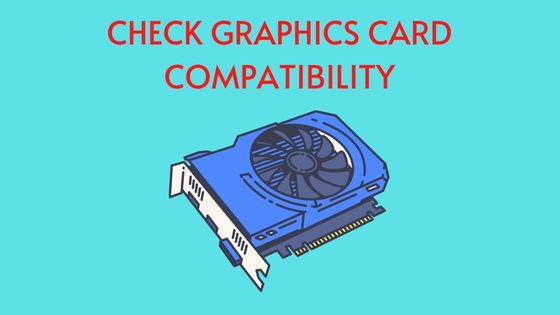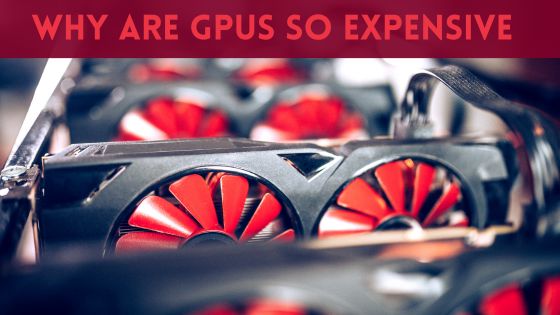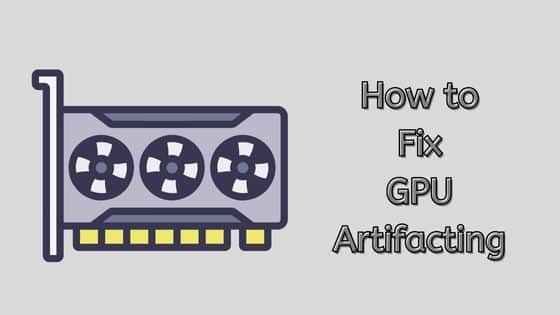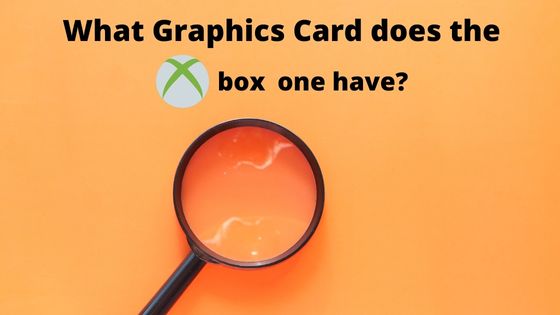Is GPU Sagging Bad for Your PC? Know the Truth
If you are a PC enthusiast or a gamer, you might have heard of the term “GPU sag.” It’s a common concern among users who invest in high-performance graphics cards.
But what exactly is GPU sag, and is it something to be worried about?
It occurs when the weight of a heavy graphics card causes it to bend or droop downwards, potentially damaging the card and other hardware components. While some gamers may believe that GPU sagging is not a serious issue, others argue that it can cause long-term damage to their hardware.
To prevent GPU sagging, some gamers opt to use support brackets or braces to hold up their graphics cards. These DIY solutions can help redistribute the weight of the card and prevent it from drooping downwards. Another option is to use a vertical mount, which allows the graphics card to stand upright and reduces the risk of sagging. However, it’s important to note that not all graphics cards are compatible with vertical mounts, and they may not be the best solution for triple-slot GPUs.
In this article, we’ll dive deep into a detailed guide on GPU sagging, understanding its implications, causes, and how to address it properly.
What is GPU Sagging?
GPU sagging is a phenomenon that occurs when a graphics card is too heavy for the PCIe slot it is installed in. Graphics cards have become larger and heavier over the years due to the expansion of cooling and power components. This weight can cause the card to droop or sag, which can lead to several problems.
When a graphics card sags, it puts stress on the PCIe slot and the motherboard, which can cause damage over time. The sagging can also cause the card to lose contact with the PCIe slot, which can result in display issues such as flickering or black screens. In extreme cases, the sagging can even cause the card to break or snap off from the PCIe slot.
GPU sagging can be caused by a variety of factors, including the weight of the card, poor case design, and improper installation. It is important to address GPU sagging as soon as possible to prevent any long-term damage to the graphics card or the motherboard.
There are several ways to prevent GPU sagging, including using support brackets, installing the graphics card in the top PCIe slot, and using power cables to support the weight of the card. Additionally, some graphics card manufacturers have started designing cards with reinforced brackets or backplates to prevent sagging.
Overall, GPU sagging can be a serious problem that can lead to long-term damage to your hardware. It is important to take preventative measures to prevent sagging and address the issue as soon as possible if it does occur.
Why is GPU Sagging Bad?
When a graphics card is installed, it is important that it is properly secured to avoid GPU sagging. GPU sagging is when the graphics card starts to droop or bend due to its weight. This can lead to a number of problems that can negatively affect the performance of the graphics card.
One of the main reasons why GPU sagging is bad is that it can damage the graphics card. When a graphics card is sagging, it is putting a lot of stress on the PCIe slot and the motherboard. This can cause the solder joints to crack or break, which can lead to a range of issues, including poor performance, instability, and even complete failure.
In addition to damaging the graphics card, GPU sagging can also affect its performance. When a graphics card is sagging, it can cause the cooler to become misaligned, which can lead to poor cooling performance. This can cause the graphics card to overheat, which can lead to thermal throttling and a decrease in performance.
Overall, GPU sagging is bad because it can cause damage to the graphics card and negatively affect its performance. It is important to take steps to prevent GPU sagging, such as using a GPU support bracket or installing the graphics card in a different PCIe slot. By taking these steps, you can help ensure that your graphics card stays in good condition and performs at its best.
Causes of GPU Sagging
There are several causes of GPU sagging, including:
Heavy Graphics Cards
One of the most common causes of GPU sagging is the weight of the graphics card itself. High-end graphics cards can be quite heavy, and if they are not properly supported, they can cause the PCIe slot and other components to bend or warp.
Poor Case Design
Another cause of GPU sagging is poor case design. Some computer cases are not designed to accommodate large graphics cards, which can lead to sagging and poor connections. In some cases, the case may not have enough clearance or may not be able to support the weight of the graphics card.
Weak PCIe Slot
The PCIe slot is the interface that connects the graphics card to the motherboard. If the PCIe slot is weak or damaged, it may not be able to properly support the weight of the graphics card, which can lead to sagging and poor connections.
Improper Installation
GPU sagging can also occur if the graphics card is not properly installed. If the graphics card is not securely fastened to the case or if the PCIe slot is not properly aligned, it can cause sagging and poor connections.
Temperature and Humidity
Temperature and humidity can also play a role in GPU sagging. High temperatures can cause the graphics card to expand, which can lead to sagging, while high humidity can cause the PCIe slot and other components to corrode, which can weaken the connection and lead to sagging.
Can GPU Sag Cause Artifacting?
Yes, GPU sag can cause artifacting in a computer system.
When GPU sag occurs, it can cause the graphics card to become misaligned with the PCIe slot, which can lead to a poor connection. This poor connection can cause gpu artifacting, which is a visual distortion that appears on the screen. Artifacting can appear as flickering, lines, or other visual distortions.
To prevent GPU sag and the resulting artifacting, it is important to properly support the graphics card. This can be done by using a support bracket or other hardware designed to hold the graphics card in place. Additionally, it is important to ensure that the computer case is large enough to accommodate the graphics card and that the motherboard can properly support it.
In summary, GPU sag can cause artifacting in a computer system. To prevent this, it is important to properly support the graphics card and ensure that the system components can properly accommodate it.
Does GPU Sag Increase Temperature?
GPU sag itself does not directly increase the temperature of a graphics card.
However, GPU sag can potentially cause damage to the graphics card and its components, which can lead to overheating and increased temperatures over time.
When a graphics card is improperly supported or mounted, it can cause stress on the PCB and other components, which can lead to damage and potentially cause the card to malfunction.
This can result in increased temperatures, as the card may not be able to dissipate heat properly or efficiently. Therefore, it is important to properly support and mount your graphics card to prevent GPU sag and potential damage.
How to Prevent GPU Sagging
GPU sagging can be a problem for heavy graphics cards, causing strain on the PCIe slot and potentially leading to hardware damage. Here are some solutions to prevent GPU sagging:
Reinforce Your GPU with a Sturdy Support Brace
A GPU support brace is a straightforward and effective solution to combat GPU sagging. It is a metal or plastic bracket that attaches to the bottom of the GPU and supports it, preventing it from drooping in the PCIe slot.
These braces are often adjustable in height to accommodate different GPU sizes and can be found at computer hardware stores or online retailers.
Installing a brace to prevent GPU sagging is a simple process. Follow these steps to properly install the brace and ensure it provides the necessary support to your GPU:
Materials Needed:
- GPU support brace (purchased separately or included with your GPU)
- Screwdriver (if required for installation)
- Unplug and Power Down Your PC: Before working on any internal components of your PC, shut it down completely and unplug it from the power source. This will ensure your safety and prevent any damage to your computer.
- Open the PC Case: Carefully remove the side panel of your PC case to gain access to the internal components. The method to open the case will depend on your specific PC case model. Refer to the manufacturer’s instructions if you are unsure how to do this.
- Locate the PCIe Slot: Locate the PCIe slot on your motherboard where the GPU is installed. This slot is usually positioned horizontally and is longer than other expansion slots on the motherboard. The GPU is seated in this slot.
- Attach the GPU Support Brace: Take the GPU support brace and position it underneath the GPU, aligning it with the length of the card. The brace should rest against the case floor or the mounting bracket provided in your case. Make sure the support brace is level and centered to provide even support.
- Adjust the Height (if applicable): Some GPU support braces come with height-adjustable features. If yours has this option, set the brace to the appropriate height to support your specific GPU. The idea is to keep the GPU level and parallel to the motherboard.
- Secure the Brace: Using the included screws or any provided mounting mechanism, attach the GPU support brace securely to the case floor or the designated mounting point. If the brace has an adjustable mechanism, ensure it is tightly fastened to maintain the desired height.
- Check for Stability: Once the brace is installed, gently press down on the GPU to ensure it doesn’t move or flex excessively. The brace should offer stable and firm support to the graphics card.
- Close the PC Case: With the brace in place and the GPU stable, carefully put the side panel back on the PC case and secure it properly. Double-check that all screws or latches are tightened.
- Power Up Your PC: Plug your PC back into the power source and turn it on. Monitor the GPU to ensure it remains level and supported during operation.
Optimize Space with Vertical GPU Mounting
Some PC cases offer vertical GPU mounting options, which can help reduce the effects of gravity on the graphics card. Vertical mounting typically involves using a PCIe riser cable to connect the GPU to the motherboard in a vertical orientation, similar to how it would be mounted in a console-style case.
This arrangement allows the GPU to remain upright, minimizing the risk of sagging. Before attempting vertical mounting, make sure your case supports this feature, and check for compatibility with your GPU and motherboard.
Follow these steps to install a vertical GPU mount:
Materials Needed:
- Vertical GPU mounting kit (includes a PCIe riser cable and bracket)
- Screwdriver
- Power down your PC and open the case.
- Install the PCIe riser cable onto the GPU.
- Connect the other end of the riser cable to the vertically mounted GPU bracket.
- Securely attach the bracket to the chosen PCIe slot on the motherboard.
- Close the case, power up your PC, and check GPU functionality.
Ingenious DIY Solution: Supporting the GPU with PCI Cables or Building Blocks
If a GPU support brace is not available or you prefer a DIY approach, you can use PCI cables or building blocks to create a makeshift support system.
One method involves attaching sturdy cables (e.g., zip ties or nylon strings) to the top of the GPU and securing them to the case frame above, providing support.
Similarly, building blocks like LEGO bricks can be stacked strategically to prop up the sagging end of the GPU, helping to maintain its level position.
Budget-Friendly Fix: Securing the GPU with Dark Nylon String
Dark nylon string, when properly tied, can serve as a low-cost solution to GPU sagging.
Cut a length of nylon string and loop it around the end of the GPU that is drooping.
Then, anchor the other end of the string to a secure point on the case frame above the GPU. The tension from the string will help lift and support the sagging GPU, reducing the risk of damage.
Quick and Temporary: Propping Up the GPU with a Pencil
For a quick and temporary fix, you can use a pencil (or any other suitably sized object) to prop up the sagging end of the GPU.
Place the pencil under the card, ensuring it is stable and offers adequate support.
While this method may not be as aesthetically pleasing as other solutions, it can be effective in preventing further sagging until a more permanent solution is implemented.
Enhance Durability with an Acrylic Backplate
An acrylic backplate is a rigid panel that attaches to the backside of the GPU. It not only provides a protective cover but also offers additional support to the card.
Many GPU manufacturers offer optional backplates for their high-end models, and there are aftermarket backplates available for various GPUs.
Ensure the backplate is compatible with your GPU model before purchasing.
How to Make an Acrylic Backplate at Home in simple steps:
Materials Needed:
- Acrylic sheet (sized to fit your GPU)
- Measuring tape or ruler
- Marker or pencil
- Jigsaw or hacksaw
- Cleaning cloth
- Double-sided adhesive tape or adhesive pads
- GPU compatible screws (optional)
- Measure and Mark: Measure your GPU’s backside and mark the dimensions on the acrylic sheet.
- Cut the Acrylic Sheet: Carefully cut along the marked lines using a jigsaw or hacksaw.
- Clean GPU and Backplate: Thoroughly clean the GPU and acrylic backplate.
- Attach Adhesive Tape: Apply double-sided adhesive tape or pads to the back of the acrylic backplate.
- Position and Attach: Place the backplate on the GPU, aligning it with the mounting holes or cutouts, and firmly attach it with the adhesive.
- Test and Reassemble: Ensure the backplate fits well, test for stability, and optionally use GPU-compatible screws for extra security. Reassemble your PC and verify proper functionality.
With these simple steps, you can create and install an acrylic backplate to enhance the durability and support of your GPU. Remember to take your time and double-check compatibility before proceeding.
Using Household Items to Prevent GPU Sagging
In some cases, you can find household items that can be repurposed to support the GPU.
For example, a small book or a sturdy box could be placed under the sagging end of the GPU to provide temporary support.
Remember that household items might not be as reliable as purpose-built solutions, so consider them as a stopgap measure until a more suitable option is available.
Importance of Proper PC Case
When building a gaming PC or upgrading your graphics card, the choice of the PC case can significantly impact GPU sag. Look for cases that offer sturdy and reliable GPU support, especially if you are using heavy, high-end graphics cards.
Consider factors like the presence of GPU support brackets, the materials used in the case’s construction, and user reviews about GPU sag issues with specific cases.
Conclusion
In summary, GPU sagging is a common issue that can affect high-end graphics cards. While it may not necessarily cause any damage to the hardware, it can be a cosmetic concern for some users.
It is important to note that GPU sagging does not necessarily impact the performance of the graphics card. However, it can be unsightly and may make it difficult to install other components in the PC.
There are several DIY solutions available to prevent GPU sagging, including using support brackets, propping up the card with other components, or using a case with reinforced PCIe slots.
Overall, it is important for gamers and PC enthusiasts to have knowledge about GPU sagging and its potential impact on their hardware. By taking preventative measures, users can ensure that their graphics cards remain in top condition and continue to deliver optimal performance.
Frequently Asked Questions
Can GPU sag cause damage?
GPU sag is generally not harmful to the graphics card or the motherboard. However, in some extreme cases, it can cause damage to the PCIe slot or the graphics card. If the sag is severe, it can cause stress on the PCIe slot, leading to a broken or damaged slot. It can also put pressure on the graphics card, causing damage to the components or the circuit board.
What are the symptoms of GPU sag?
The most common symptom of GPU sag is a visible droop in the graphics card. It can also cause the PCIe slot to bend or warp, making it difficult to install or remove the graphics card. In some cases, GPU sag can cause the graphics card to disconnect from the PCIe slot, leading to system instability or crashes.
Is it normal for a GPU to sag?
GPU sag is a common issue with high-end graphics cards, especially those with large heatsinks or heavy cooling solutions. It is not a cause for concern unless it is severe enough to cause damage to the graphics card or the motherboard.
What can GPU sag lead to?
GPU sag can lead to a variety of issues, including system instability, crashes, and damage to the graphics card or the motherboard. It can also make it difficult to install or remove the graphics card, and it can affect the overall appearance of the PC.
Is a GPU support bracket necessary?
A GPU support bracket is not necessary, but it can help prevent GPU sag and improve the overall appearance of the PC. It is especially useful for heavy graphics cards or those with large heatsinks or cooling solutions.
How can I fix GPU sag?
There are several ways to fix GPU sag, including using a GPU support bracket, installing a backplate, or using a custom bracket or stand. It is important to ensure that the solution used does not put additional stress on the PCIe slot or the graphics card.