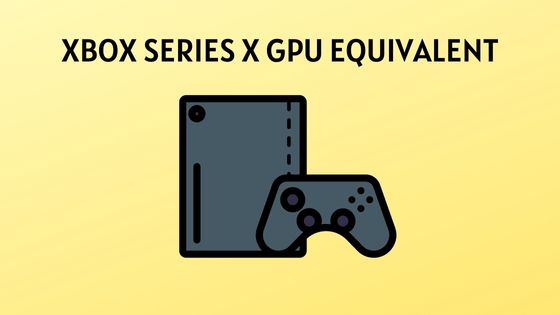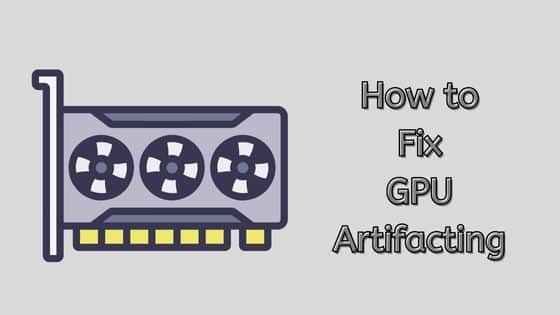How to Fix GPU Making Buzzing Sound
As a gamer, I know how frustrating it can be to hear a buzzing noise from your GPU while gaming. It can be distracting and take away from the immersive experience. But what causes this noise, and is it something to be concerned about?
The buzzing noise emanating from your GPU is generally a result of coil whine. This is a common sound generated by the inductors within the GPU, which are utilized to regulate power effectively.
Under heavy load, GPUs have fluctuations in power draw, and inductors protect the GPU from sudden changes in current flow. While coil whine can be annoying, it’s not harmful to your GPU and doesn’t affect its performance.
That being said, there are other reasons your GPU may be making a buzzing sound, such as faulty fans, power supply issues, physical damage, or dust and dirt buildup.
In this article, I’ll discuss the causes of GPU buzzing noise and provide solutions for each. Whether you’re a gamer or just someone who uses a computer with a GPU, understanding why your GPU is making a buzzing noise can help you troubleshoot the issue and keep your system running smoothly.
Causes of GPU Buzzing Sound
As someone who has experienced a buzzing sound from my GPU, I know how frustrating it can be. In this section, I will discuss the various causes of GPU buzzing sound and what you can do to fix them.
Coil Whine
One of the most common causes of GPU buzzing sound is coil whine. This is a high-pitched noise produced by inductors in the GPU under heavy load.
Inductors are used to smooth power and protect the GPU from sudden changes in current flow. Coil whine can be particularly noticeable when the GPU is under heavy loads, such as during intense gaming sessions or GPU-accelerated tasks.
Dust and Dirt
Dust and dirt can accumulate on the GPU fans and heatsink over time, causing the GPU to produce a buzzing sound. As a result, the GPU may work harder to dissipate heat, causing vibrations and buzzing sounds.
Cleaning the GPU with compressed air or a brush can help fix the issue. Also, cleaning the GPU to prevent debris from building up is important.
Overheating
Excessive heat can cause components in the GPU to expand, leading to buzzing sounds. GPUs generate a considerable amount of heat during operation, and if not adequately cooled, they can reach temperatures that exceed their optimal operating range.
When the GPU heats up, it may cause coils and other components to vibrate, resulting in a buzzing noise.
Faulty fans
GPU fans play a crucial role in keeping the temperatures under control. If the fans become worn out, damaged, or develop faults, they may produce unusual sounds, including buzzing.
Malfunctioning fans can disrupt the airflow and cooling mechanism, potentially leading to overheating and performance degradation.
Overclocking
Overclocking the GPU can cause it to produce a buzzing sound. If you have overclocked your GPU and are experiencing a buzzing sound, you may need to underclock it to fix the issue.
Using software such as MSI Afterburner or SpeedFan can help you adjust your GPU’s clock speed and fan speed.
In summary, GPU buzzing sound has several causes, including coil whine, power supply issues, graphics card issues, dust and dirt, and overclocking. It is important to troubleshoot the issue and determine the cause before attempting to fix it. If you are unsure how to fix the issue, seek professional help.
Impact of Buzzing Sounds on GPU Performance
While the buzzing sound can be irritating, it’s crucial to understand its potential impact on your GPU’s performance and overall system stability.
- Thermal throttling:
When a GPU overheats, it activates thermal throttling mechanisms to protect itself from potential damage. Thermal throttling reduces the GPU’s clock speed and performance to dissipate heat more effectively. As a result, you may experience decreased frame rates, lag, or stuttering in games or other GPU-intensive tasks. - System instability:
Buzzing sounds in GPUs can be an indication of underlying hardware issues. If left unresolved, these issues can lead to instability, frequent crashes, and unexpected shutdowns. It’s essential to address the buzzing sound promptly to prevent further damage and potential data loss. - Potential hardware damage:
In some cases, buzzing sounds may indicate an underlying hardware problem that could lead to permanent damage if not rectified. Continued use of a faulty GPU may result in complete failure or reduced graphics card lifespan. Taking immediate action to diagnose and resolve the issue is vital to safeguard your investment and ensure uninterrupted gaming or work sessions.
What are the Fixes for GPU Making Buzzing Sound
If your GPU is making a buzzing sound, don’t panic. There are several fixes you can try to resolve this issue. Here are some of the most effective ones:
Solving Coil Whine
Coil whine is generally harmless and doesn’t necessarily indicate your GPU’s defect or imminent failure. It can, however, be quite annoying, especially if you value a quiet computing environment.

Here are some steps you can take to fix or mitigate GPU coil whine:
1. Break-In Period
The coil whine can sometimes lessen as the GPU “breaks in.” This period can vary from a few days to weeks of normal usage. If the GPU is new, seeing if the noise lessens might be worthwhile.
2. Limiting the Frame Rate
Coil whine can often be more noticeable when the GPU is processing an extremely high number of frames per second.
This typically occurs in less demanding games or when you’re in a game’s menu.
Limiting your FPS to match your monitor’s refresh rate (e.g., 60, 144, or 240 FPS) can help mitigate this problem. You can do this in most games’ settings or by using software such as RTSS and AMD FRTC to set the desired framerate limit.
3. GPU Drivers and BIOS
Ensure that your GPU drivers are up to date. Newer versions may help alleviate coil whine. BIOS updates for your motherboard may also improve the situation, though these should be done cautiously and only if you’re comfortable doing so.
4. Sound Dampening
Using a PC case with sound-dampening materials may help. These cases have padding inside that can absorb some of the noise from your components.
Cleaning and Maintenance

Dust and dirt can accumulate on your GPU’s heatsinks and fans, leading to overheating and coil whine. To prevent this, you should clean your GPU using canned air or a soft brush.
You can also use silicone or sealant to secure loose components and prevent vibrations.
Additionally, ensure your PC case has enough ventilation and is not placed in a dusty or humid environment.
Replacing Faulty Components
If your GPU’s buzzing sound is caused by a faulty fan or inductor coil, you should consider replacing them.
You can buy replacement fans or coils online or from your local computer hardware store.
Make sure you choose the right model and size for your GPU. You can also seek professional help if you are not confident in replacing these parts yourself.
Underclocking and Undervolting
Modern graphics or video cards are designed to automatically adjust their clock speeds and voltages based on the workload. However, sometimes these settings can cause coil whine.
You can try underclocking or undervolting your GPU using software like SpeedFan or MSI Afterburner to fix this.
This will reduce your GPU’s power consumption and heat output, which can help eliminate the buzzing sound.
Managing GPU temperature
Ensure your GPU operates within the recommended temperature range to prevent overheating and the subsequent buzzing sound.
Check the manufacturer’s guidelines for the maximum temperature and consider adjusting your fan speed or using third-party software to customize fan curves and optimize cooling.
Additionally, ensure your computer case has sufficient ventilation and proper airflow.
Adjusting the Video Card’s Fan Speed
If your GPU is making a buzzing sound, it could be due to the fan speed being too low or too high. You can adjust the video card’s fan speed to fix this issue.
This can be done through the graphics card control panel, such as NVIDIA Control Panel or AMD Catalyst Control Center. You can also adjust the fan speed using popular third-party software such as MSI Afterburner.
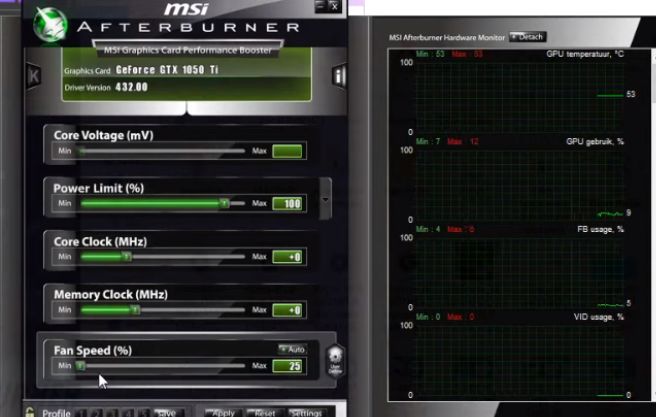
To increase the fan speed, you can set a custom fan curve that increases the speed as the temperature of the GPU rises. This will ensure that the GPU stays cool and prevents the buzzing sound from occurring.
On the other hand, if the fan speed is too high, it can also cause a buzzing sound. In this case, you can lower the fan speed to reduce the GPU noise. However, it’s important to make sure that the GPU doesn’t overheat and cause damage.
Overall, adjusting the video card’s fan speed can be an effective solution to fix buzzing sound on GPU and keep it running smoothly.
Faulty Power Supply Unit

The PSU is responsible for providing power to all the internal components in your computer, including the GPU.
But a faulty Power Supply can cause electrical interference and noise, which can result in a buzzing sound from the GPU.
To fix this issue, you can check the PSU to ensure that it’s functioning properly.
Start by checking the PSU cables and connections to make sure they are secure and not damaged. If you find any issues, replace the cables or connectors as necessary.
Another possible cause of PSU-related buzzing sound is the use of a low-quality or underpowered PSU.
To address this issue, ensure you have a PSU with a sufficient wattage rating to support your GPU’s power demands.
Consult the manufacturer’s recommendations or use online PSU calculators to determine the appropriate wattage for your GPU and system configuration.
Investing in a high-quality Modular Power Supply with stable power delivery can help minimize electrical fluctuations and mitigate buzzing sounds.
Overall, choose a PSU with an appropriate wattage rating, modular or semi-modular cables for better power cable management, and good overall build quality.
Thermal Paste

Overheating can cause the GPU to vibrate, resulting in a buzzing sound. One way to fix this issue is by replacing the thermal paste on the GPU.
Thermal paste is a substance that is applied between the GPU and the heatsink to improve heat transfer. Over time, the thermal paste can dry out and become less effective, which can cause the GPU to overheat. When the GPU overheats, it can vibrate and produce a buzzing sound.
To replace the thermal paste, you must remove the GPU from your system and remove the heatsink. Once the heatsink is removed, clean off the old thermal paste using isopropyl alcohol and a lint-free cloth. Apply a small amount of new thermal paste to the GPU and spread it evenly using a credit card or similar tool.
Reinstall the heatsink and GPU back into your system, and test to see if the buzzing sound has been eliminated. If the issue persists, another factor, such as a faulty fan or power supply unit may cause the problem.
Seeking Professional Help
If none of the above fixes work, you may need to seek professional help as a last resort.
A bad solder connection or other damaging factors could be causing the buzzing sound.
You can take your GPU to a computer repair shop or contact the manufacturer’s customer support for assistance. They can diagnose the problem and provide a solution that fits your needs.
Tips to Prevent GPU Buzzing Sound
Prevention is always better than cure when it comes to maintaining the longevity and performance of your GPU.
As someone who has experienced the annoyance and frustration of a GPU making buzzing sound,
I can attest to the importance of preventing this issue. Here are some tips to help prevent GPU buzzing sound:
Proper Airflow and Cooling
One of the most important things to consider when preventing GPU buzzing sound is proper airflow and cooling.
Ensure your case has enough fans to provide sufficient airflow and is properly positioned to direct air over your GPU and other components.
Additionally, consider upgrading your GPU heatsink or using liquid cooling to keep your GPU cool during graphics-intensive tasks.
Using Quality Components
Using quality components can also help prevent GPU buzzing sound. Invest in a high-quality power supply unit (PSU) to ensure your GPU receives a consistent and clean power supply.
Additionally, consider purchasing a new graphics card from a reputable manufacturer with reliable components to avoid faulty GPU fans or other damaging factors.
Avoiding Overclocking
Overclocking can increase the power draw and electrical current to your GPU, which can cause a buzzing sound.
So, consider underclocking your GPU to reduce the power draw and avoid overheating. Use software like MSI Afterburner or SpeedFan to monitor your GPU’s temperature and adjust settings accordingly.
In addition to these preventative measures, cleaning your GPU with compressed air and brushing off any debris can help prevent buzzing sounds caused by dust and dirt.
If you are experiencing a persistent buzzing sound despite taking these measures, seek professional help to troubleshoot the issue.
Overall, preventing GPU buzzing sound requires attention to detail and proper maintenance of your components. By ensuring proper airflow and cooling, using quality components, and avoiding overclocking, you can help prevent buzzing sound and ensure your gaming PC runs smoothly.
Conclusion
A buzzing sound coming from your GPU can be an unsettling experience, but it’s essential not to panic.
You can effectively address the issue by understanding the common causes, potential consequences, and troubleshooting steps discussed in this article.
On-time cleaning, proper temperature management, and seeking professional help when needed can ensure your GPU performs optimally, delivering the smooth graphics and immersive experiences you desire.
FAQs
How do I know if my GPU is making a buzzing sound?
When the GPU is responsible, you will typically hear a buzzing sound from your computer case. Identifying the source and taking appropriate measures to troubleshoot the issue is important.
Can a buzzing sound from the GPU be fixed? Yes, buzzing sounds from GPUs can often be fixed by addressing the underlying cause. Cleaning the GPU, replacing faulty fans, and managing temperature can eliminate the buzzing noise and restore normal operation.
Is it safe to use a GPU that is making buzzing sounds?
While a GPU making buzzing sounds may still function, it’s not advisable to continue using it without addressing the issue. The buzzing sound can indicate potential hardware problems that may lead to further damage or system instability.
Why does my GPU buzz only under heavy load?
Buzzing sounds in GPUs under heavy loads, such as gaming or GPU-intensive tasks, can be attributed to coil whine. The increased electrical currents and power draw during these activities can cause vibrations and result in audible buzzing sounds.
Should I replace my GPU if it makes a buzzing sound?
Whether or not you should replace your GPU depends on the buzzing sound’s severity, the graphics card’s age, and your budget. If the buzzing sound significantly affects the performance or persists despite troubleshooting efforts, it may be time to consider a replacement.