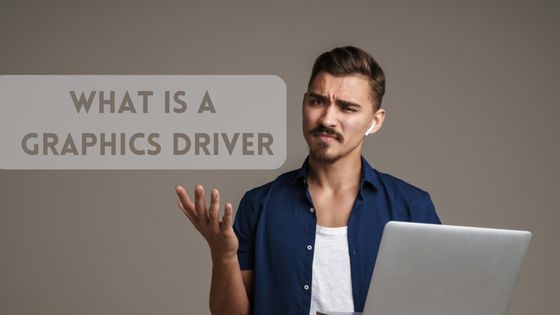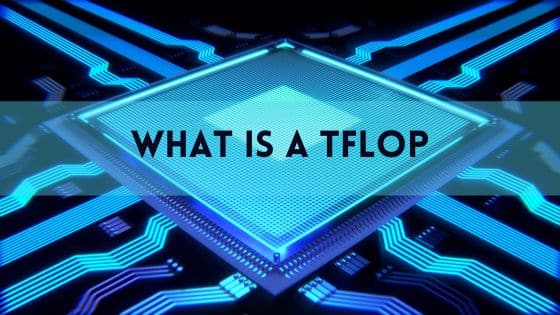Why am I Getting Low FPS on My High End PC
If you’ve invested a decent amount of money into a new high-end gaming PC, nothing is more frustrating than booting up your favorite game only to find you’re getting terrible frame rates.
After spending hundreds or even thousands of dollars on cutting-edge components like your graphics card, CPU, RAM and more, you expect your games to run silky smooth at the highest settings.
So why might your expensive new rig be choking on performance?
There are a number of potential culprits that could be dragging down your frame rates. The good news is that with some troubleshooting and tweaking, you can often resolve FPS issues on even the most beastly gaming PCs.
In this post, we’ll walk through some of the most common reasons you might see low FPS on a high-end PC and how to fix them.
Outdated, Buggy or Missing Drivers
One of the first things to check when gaming performance tanks for no apparent reason is whether you have the latest drivers installed, especially for your graphics card.
GPU drivers play a huge role in optimizing and maximizing your graphics hardware. Old, generic or missing drivers can cripple FPS even if you have an incredibly powerful video card like an RTX 3090 or Radeon 6900 XT.
Here are some basic steps for troubleshooting driver issues:
- Update to the latest GPU drivers from Nvidia or AMD. Always keep drivers fully up to date.
- Perform a clean driver re-installation if performance issues persist through updates.
- Check for Windows updates and other system drivers that may need updating.
- Check Device Manager for any error codes or missing devices.
- Re-seat your graphics card and double check power connections.
Keeping on top of driver updates and management is crucial for maintaining peak gaming performance and high FPS. Outdated drivers can easily bottleneck hardware otherwise capable of extremely high frame rates.
Game Settings and Resolution Too High
Many new PC gamers make the mistake of cranking up their settings to the absolute maximum right away. The reality is that even with high-end cards, running at 4K resolution, 150% render scale, ray tracing ultra and more can tank your FPS.
Carefully review each graphics setting and determine if you can sacrifice a bit of visual fidelity for noticeably higher frame rates. Turn down or disable settings like:
- Resolution: Lower from 4K to 1440p or 1080p.
- Anti-aliasing: High AA kills performance. Reduce to FXAA or disable.
- Texture quality: Lower resolution of textures to relieve VRAM strain.
- Shadow quality: Keep on medium or high, avoid ultra.
- Post processing, shaders: Disable or lower quality of demanding visual effects.
- Render scale/resolution scale: Reduce this slider until FPS improves.
- Ray tracing: Turn off or set to low if frame rate suffers excessively.
Tweaking these settings incrementally can often yield substantial FPS gains with minimal visual impact. Take time to understand each setting and its performance cost. Lowering resolution, render scale and AA are especially effective starting points.
Too Many Background Apps Eating Resources
You might have copious CPU power and RAM, but if too many programs and apps are running wild in the background while you game, you can still experience performance issues. Windows and most software are greedy when it comes to grabbing as many processor cycles and as much memory as they can.
When prepping for a serious gaming session, be sure to:
- Close unused browser tabs and windows: Do you really need 20 Chrome tabs sucking up RAM?
- Exit other software and apps: Music players, video editing software, Office apps, etc. need to go when gaming.
- Disable background apps and processes: In Windows Settings, selectively disable apps from running in the background.
- Pause updates and cloud syncing: Pause auto-updating software and any cloud syncing services.
- Check for malware: More on that next…
Freeing up resources being wasted on background tasks enables your hardware to deliver maximum FPS instead. Keep your system lean and mean for gaming.
Malware, Viruses and Crypto Miners
One cause of sinking gaming performance that you need to rule out is a malware or virus infection. Sneaky malware like cryptojackers can silently infect a system and then covertly mine cryptocurrency using your components. Or more aggressive viruses might attempt to damage or corrupt critical system files.
If your gaming rig is connected to the internet, it’s vulnerable to malware that can seriously hurt FPS. Some steps to detect and remove infections:
- Scan with antivirus software: Run a deep scan to check for viruses, malware or miners.
- Monitor GPU usage: Check for random GPU usage spikes when idle indicating a mining infection.
- Reinstall games: Corrupted or damaged game files could cause FPS drops.
- Reset Windows: A complete Windows reinstall may be required for persistent infections.
Don’t ignore sudden unexplained dips in gaming performance – a virus might be the culprit. Malware is an insidious enemy of high FPS.
Thermal Throttling and Overheating Components
Gaming rigs produce a lot of heat. Without proper cooling, critical components like your CPU and GPU can overheat, forcing them to throttle performance to avoid damage. Thermal throttling can seriously hurt gaming FPS.
Here are some tips to combat overheating:
- Clean dust buildup: Use compressed air to remove dust from CPU cooler, case fans and radiators.
- Re-apply thermal paste: Freshening the CPU thermal paste improves heat transfer.
- Improve airflow: Ensure your PC case has optimal front to rear airflow. Add more fans if needed.
- Adjust fan profiles: Create more aggressive fan curves to keep components cooler under load.
- Cap FPS: Capping FPS at your monitor’s refresh rate reduces GPU workload and heat.
- Undervolt GPU: Carefully undervolting and overclocking can help reduce thermals.
Keeping your hardware cool is key to avoiding thermal throttling and sustaining high, consistent FPS in games. Monitor temperatures and take cooling seriously!
Hardware Bottlenecks and Upgrade Considerations
On paper, your PC may look like an absolute beast, but hardware bottlenecks could be throttling your real-world gaming performance.
Common problem areas include:
- CPU: An older or lower-end processor can bottleneck high-end GPUs. Shoot for at least a 6 core/12 thread CPU.
- RAM: Insufficient memory quantity or slow RAM speeds hurt FPS. 16GB and 3000+ MHz is ideal for gaming.
- Storage: A slow hard drive or small SATA SSD can cause stuttering and lag. Get an NVMe SSD.
Upgrading aging or mismatched hardware is the definitive cure for a bottlenecked system. Pay special attention to the balance between your CPU, GPU, RAM and other components. A lopsided or aging build will suffer from subpar FPS.
Driver Compatibility or Corruption
As mentioned earlier, keeping your drivers updated is mission critical for maintaining high FPS. However, occasionally a particular graphics or system driver version can cause significant compatibility or performance issues that result in lower frame rates.
If you notice FPS randomly tanking after a driver update, quickly roll back to a previous driver version to test if that resolves the problem. Keeping older drivers on hand is useful for troubleshooting these types of issues.
In rare cases, critical game or OS files can become corrupted and sabotage FPS. If rolling back drivers doesn’t help, try scanning and repairing system files or reinstalling affected applications. The nuclear option is a full Windows reinstallation to eliminate any corrupted files.
Optimizing Your PC’s Performance
Aside from troubleshooting hardware and driver issues, you can also optimize your PC’s software and settings to remove any roadblocks standing in the way of maximum FPS.
Some steps for optimizing performance:
- Close unnecessary background apps as mentioned earlier
- Disable visual effects like transparency, animation, etc.
- Turn off startup programs you don’t need
- Uninstall bloatware that came with your PC
- Update BIOS and enable XMP for RAM overclocking
- Set power plan to High Performance
- Clean temporary files and browser caches
- Defrag hard drives and SSDs
- Disable Game DVR/Game Bar in Windows
Fine tuning your Windows environment and removing resource hogging programs gives your hardware the breathing room necessary to output higher FPS.
Take time to optimize the OS and your gaming rig will reward you with better performance.
Using Integrated Graphics Instead of Your GPU
This may sound obvious, but make absolutely sure your video cable (HDMI, DisplayPort, etc) is plugged into your actual graphics card video outputs and not your motherboard video ports.
Some PCs have integrated graphics built into the motherboard or CPU.
If you’re gaming while only using the weak integrated GPU instead of your powerful dedicated graphics card, you’ll notice painfully low FPS.
Physically ensure your monitor is in fact connected to the back of your GPU, not lower down on the motherboard itself.
Conclusion
Achieving a buttery smooth gaming experience with high FPS requires optimizing both your PC’s hardware and software in tandem.
Now that you know some of the most common culprits like outdated drivers, overheating, background bloatware and bottlenecks, you can troubleshoot FPS issues methodically.
Remember to start with straightforward solutions like installing the latest graphics drivers, lowering demanding settings, updating Windows and closing unnecessary background apps. Monitoring your system’s temperatures is also crucial.
For hardware bottlenecks, consider your CPU, RAM, storage and other components in addition to the GPU. Optimizing your Windows environment can also help your system run leaner for higher FPS.
With some diligent testing and troubleshooting, you can track down whatever is limiting your expensive high-end PC from hitting its maximum potential FPS.
So don’t give up hope if your new gear isn’t delivering the performance you expected. Follow this guide and your smooth buttery gaming experience will return in no time.
FAQs
How can I increase my FPS on my high end PC?
There are several ways to boost FPS on a high end PC. Keeping your graphics drivers updated, lowering demanding game settings, closing background apps, monitoring thermals, upgrading bottlenecks, and optimizing Windows are effective techniques.
What FPS should a high end PC run?
A high end gaming PC should be capable of running most modern games at 60-120+ FPS on high settings at 1440p resolution, or 80-120+ FPS at 1080p. Factors like game optimization and hardware capabilities impact exact FPS.
Does RAM affect FPS?
Yes, RAM speed and capacity directly impact gaming performance and FPS. 16GB or more of RAM running at 3000MHz or higher provides good FPS. Insufficient RAM creates a bottleneck.
What is a 1 percent low FPS?
The 1 percent low FPS metric refers to the lowest FPS measured during the most demanding moments of gameplay. It indicates performance in intense scenes, not just average FPS. A higher 1 percent low means fewer noticeable FPS dips.
Does SSD improve FPS?
An SSD won’t directly increase FPS, but it will significantly improve game loading times and reduce stuttering caused by a slow hard drive. Installing games on an SSD improves overall gameplay performance.