Are GPU Fans Intake or Exhaust? Answered
Graphics cards are some of the most important components in any gaming or high-performance PC. The GPU in these cards handles all the complex graphical rendering required for visually intense applications like gaming, video editing, 3D modelling, etc.
However, GPUs also generate a lot of heat when under load. Without proper cooling, GPUs can easily overheat and cause system crashes, hardware damage or performance throttling.
This is where GPU fans come into the picture.
GPU fans are specially designed cooling fans attached to the graphics card heatsink. They play a critical role in keeping your GPU cool by circulating air and dissipating heat.
But how exactly do GPU fans provide cooling? Are GPU Fans Intake or Exhaust? Let’s find out.
The Role of GPU Fans

GPU fans serve two key functions:
- Pulling in cool external air into the GPU (intake).
- Removing hot internal air from the GPU (exhaust).
By continuously cycling air through the graphics card, these fans create airflow across critical components like the GPU chip, memory modules, voltage regulators, etc.
The constant airflow draws heat away from these hot components into the card’s cooling fins or heatsink. The absorbed heat gets dissipated by the circulating air, thereby lowering and regulating GPU temperatures.
Without this vital airflow, GPU temperatures can quickly spike beyond safe limits during intensive gaming or workload sessions.
Intake vs Exhaust Fans
But how exactly are the fans positioned on the graphics card to facilitate airflow?
There are two main configurations:
- Intake fans: These fans are mounted facing downwards into the card. They pull in fresh external air from outside the GPU and direct it over the heatsink.
- Exhaust fans: These fans are mounted facing outwards from the card. They expel hot internal air out from the heatsink and GPU chamber.
Here is a quick comparison between the two types:
| Intake Fans | Exhaust Fans | |
|---|---|---|
| Airflow Direction | External > Internal | Internal > External |
| Pros | – Cools GPU more efficiently by taking in fresh air – Operates at lower noise levels | – Expels heat directly out of the GPU – Prevents internal dust buildup |
| Cons | – Can accumulate dust over time – Dependent on cool external air | – Noisier at high speeds – Blows hot air into the PC case |
So which configuration do most GPUs use?
Are GPU Fans Intake or Exhaust?

The vast majority of modern graphics cards utilize intake fans as their primary cooling system.
- Intake fans mounted below the card direct fresh cool air onto the GPU chip and heatsink.
- The heated air gets pushed out from the sides and rear of the card.
- This front-to-back airflow minimizes noise while maximizing GPU cooling performance.
There are some key benefits to using intake fans:
- They pull in cooler external air compared to recirculating hot internal case air. This lowers GPU temperatures more efficiently.
- Intake fans can operate at lower RPMs while still providing sufficient airflow. This results in lower fan noise.
- Minimal interference with the rest of the computer’s airflow and cooling.
However, intake fans can accumulate dust overtime which can negatively impact GPU cooling. Regular cleaning is recommended to counteract this.
Overall though, the pros of intake fans clearly outweigh the cons for GPU cooling purposes.
Hybrid Intake + Exhaust Cooling
Some high-end GPUs utilize a hybrid approach with both intake and exhaust fans:
- Large 3-4 intake fans mounted under the card for maximum airflow.
- 1-2 smaller exhaust fans to expel hot air out the rear of the card.
This combines the advantages of both systems:
- Intakes fans provide high volumes of cool external air to the GPU and heatsink.
- Exhaust fans directly expel most of the hot air outside of the case.
- Allows the card to run cooler and quieter.
The exhaust fans also create a small amount of negative pressure within the GPU chamber. This causes the intake air to be drawn in more rapidly through the heatsink fins.
However, the hybrid approach comes at an increased cost, noise and power consumption. It is overkill for most regular GPUs.
Optimal GPU Fan Configuration
Based on the above, we can summarize the optimal GPU fan configuration as follows:
- 2-3 large intake fans positioned under the GPU to pull in cool external air. More fans allow for lower individual RPMs.
- Intakes mounted horizontally to direct air vertically up through heatsink fins.
- 1-2 smaller exhaust fans to expel hot internal air out the rear of GPU.
- Adjustable fan speeds and curves to balance cooling performance with noise levels.
This setup ensures efficient front-to-back airflow and heat dissipation from the critical GPU components exposed to the cooling heatsink.
Furthermore, PC cases should have front intakes and rear exhausts to complement the GPU’s airflow:
- Front/bottom case intakes provide cool intake air to the GPU fans.
- Rear/top case exhausts expel the hot exhaust air from the GPU.
With the optimal fan configuration and case airflow, GPUs can sustain heavy loads and overclocking while running reliably within safe operating temperatures.
Maintaining GPU Cooling Performance
Proper placement and maintenance is key to getting the most out of your GPU’s cooling system over years of use:
- Position the PC case in an open, dust-free area with plenty of clearance. Avoid tight enclosures or contact with soft materials that can block airflow.
- Clean the GPU heatsink fins as well as case intakes/exhausts regularly using compressed air. Dust buildup on the heatsink will greatly reduce cooling capacity over time.
- Replace the GPU’s thermal paste every 2-3 years. This will ensure optimal heat transfer from the GPU chip to the heatsink.
- Use fan control software to create a custom fan curve that balances noise and temps as per your needs. Most GPUs give you the option to optimize between silent, standard, and aggressive cooling.
- Monitor GPU temperatures when under heavy load. Ideal gaming temps range from 60-85°C depending on the specific GPU. Consistently hitting 90°C+ indicates inadequate cooling.
- Supplement GPU cooling by adding more case fans. But be mindful of maintaining positive pressure for best results.
Following these best practices will keep your GPU chill and ensure maximum gaming performance.
How GPU Fans Get Power?
GPU fans are directly powered by the graphics card itself. The fans connect to and are controlled by the GPU’s onboard fan controller.
This allows the card to adjust fan speeds dynamically based on factors like:
- Current GPU temperature
- Workload intensity
- Target fan curve
- Overclocking
For example, the fans remain off entirely when GPU usage is idle under light desktop workloads. The instant the GPU ramps up for gaming, the fans will spin faster to provide proportionate cooling.
The GPU board draws power from the PCIe slot as well as external power cables from the PSU. This is then used to power onboard components like the fans.
With GPU fan control in the hands of the card, you can customize cooling profiles and airflow without needing external fan controllers. This makes GPU cooling conveniently autonomous.
Optimal Intake Fan Placement
We’ve discussed how GPU cooling is heavily dependent on bringing in cool external air via intake fans. But where should these intakes be positioned for maximum effectiveness?
The best locations are:
- Below the GPU: Fans mounted on the underside can direct air up through the heatsink. Allows full coverage of GPU chip and VRAM modules.
- In front of the GPU: Intake fans at the front of the case that blow air horizontally back over the card.
- Beside the GPU: Fans mounted alongside the card can provide supplemental airflow across the PCB and heatsink.
Conversely, the worst placements for intake fans are:
- Behind or above the GPU: Blows hot exhaust air back into the card.
- No front intakes: Starves the GPU of cool external air.
- Small side intakes: Insufficient airflow due to distance from GPU.
Proper intake fan positioning minimizes GPU temperatures while allowing the card to run quietly with lower individual fan speeds.
How Many Fans are on a GPU?
The number of onboard cooling fans depends on the GPU model and market segment:
- Budget/mid-range GPUs: Feature 1-2 fans, typically with smaller 80-90mm fan sizes. Reduce costs but result in louder cooling and hotter GPUs.
- High-end GPUs: Equipped with 2-3 larger and quieter fans, usually 90-100mm in size. The extra fan provides superior cooling, lower noise, and support for overclocking.
- Extreme GPUs: Use a 3-4 fan configuration with 100-120mm fans for maximum airflow. Allows extreme overclocking on high-TDP cards by running fans slower. But diminishing performance returns versus just having 3 fans.
More GPU fans allow the card to:
- Distribute heat across a larger surface area for better dissipation.
- Operate each fan at a lower RPM to reduce noise.
- Move more air through the heatsink to cool all components evenly.
However, more fans add cost and can disrupt case airflow if positioned poorly. 3 good quality fans offer the optimal balance for most users.
Are 4 Case Fans Enough for Gaming?
For PC case cooling, 4 fans arranged properly is typically sufficient for gaming workloads.
The recommended 4-fan layout is:
- 2 x front intake fans: Mounted at front of case to pull in cool external air. High airflow 140mm fans work best.
- 1 x rear exhaust fan: Mounted at back of case to expel hot internal air. 120mm size is standard.
- 1 x top exhaust fan: Mounted at top of case as rear exhaust support. 120 or 140mm size.
This layout establishes good front-to-back airflow through the case:
- Dual front intakes supply fresh air to the GPU and CPU.
- The rear and top exhausts expel hot air out of the case.
Note: Adding more than 4 fans generally has diminishing returns. The minor extra airflow is usually not worth the added cost and noise.
However, extra case fans can help if:
- Running SLI GPUs or multi-GPU miners which require maximum airflow.
- Using hot hardware that generates above-average heat, like AMD CPUs.
- You prefer benchmarks over budget and noise control.
Otherwise, 4 quality case fans are sufficient for most standard gaming PCs. The priority should be on optimal fan placement rather than simply adding more fans.
Is Negative Air Pressure Bad?
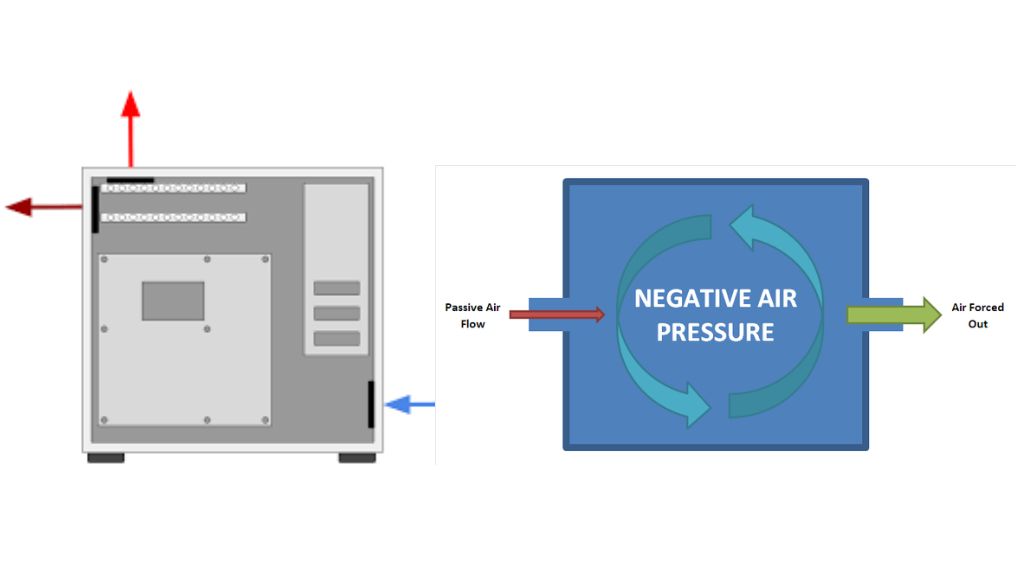
Negative air pressure occurs when a PC case has more exhaust fans than intakes. This causes external air to be drawn into the case through all cracks and openings.
Negative pressure leads to increased dust build-up over years of use as external air gets pulled through unfiltered openings.
Positive pressure from more intakes is generally recommended to minimize dust:
- Positive pressure pushes air out of the case through cracks via the path of least resistance.
- This expelled air does not carry much dust as it is coming from inside the filtered intakes.
However, some negative pressure is still required for optimal cooling:
- 100% positive pressure will create air stagnation with minimal active airflow.
- Slight negative pressure promotes active front-to-back airflow through components.
A balanced approach is best:
- Maintain positive pressure but ensure exhaust fans can still compensate at higher speeds.
- Use dust filters on all intakes to capture any external dust.
- Regularly clean dust buildup on intakes, exhausts, and internal components.
With proper filtration and cleaning, moderate negative pressure will not cause issues. The benefits of active airflow outweigh the minimal extra dust.
Conclusion
GPU fans play a critical role in preventing graphics cards from overheating. The vast majority of GPUs utilize intake fans to direct cool external air onto the heatsink and GPU chip.
Optimal configurations combine 2-3 large intake fans supplemented by 1-2 smaller exhaust fans. This maintains front-to-back airflow for efficient heat dissipation.
Case fans should complement the GPU’s airflow direction. Proper fan placement and regular maintenance are vital to sustain GPU cooling performance. With the right setup, your GPU can handle demanding gaming and workloads with ease.





